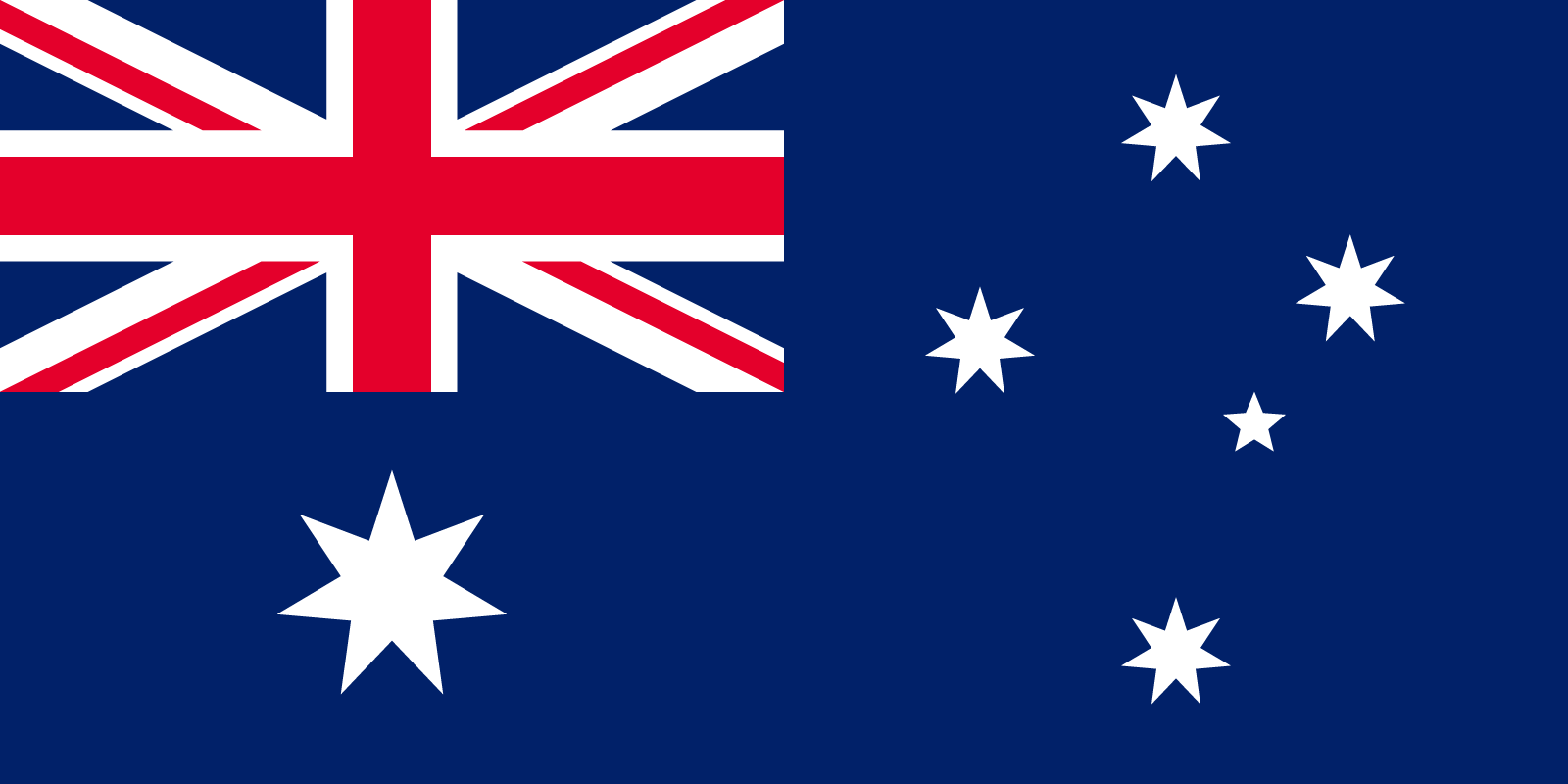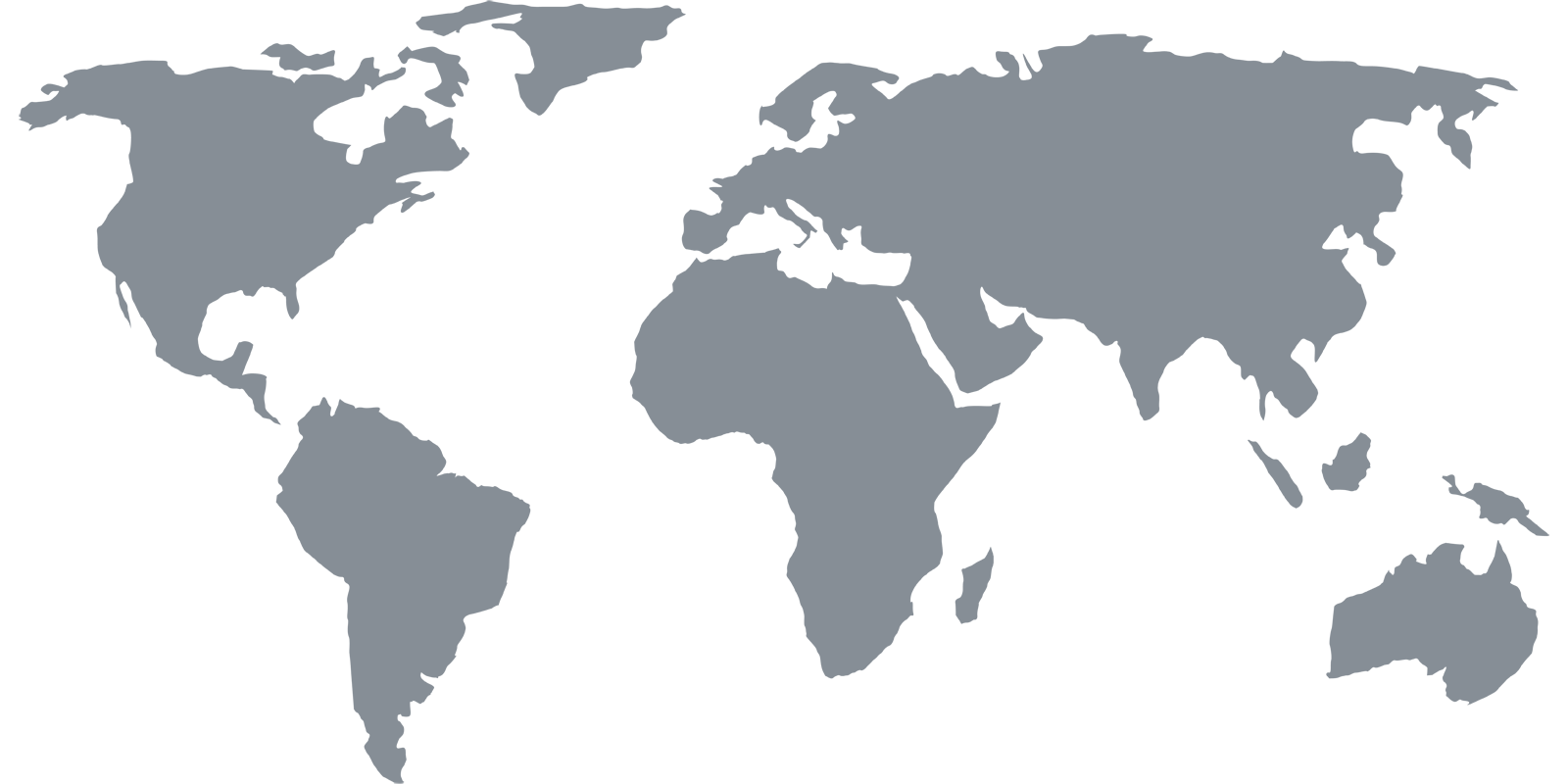Setup Guides
Windows
Configure DNS
1 Open the Network and Sharing Center
Open the Start Menu and type “network” in the search box. Find and click the “Network and Sharing Center” link under the “Control Panel” heading.
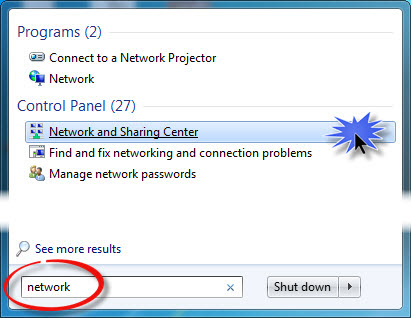
2 Open the Internet Connection Settings
Locate your “Internet” connection and click the link that says “Wireless Network Connection” or “Wired Network Connection”.
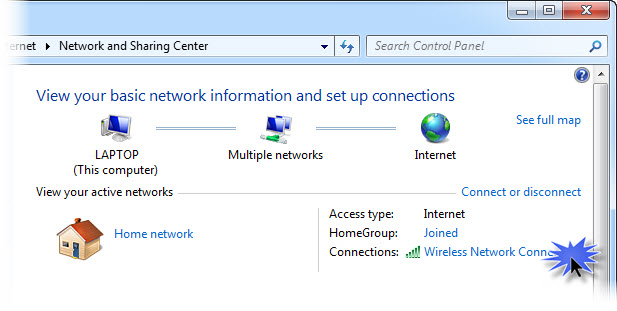
3 Open the Connection Properties
Click the “Properties” button.
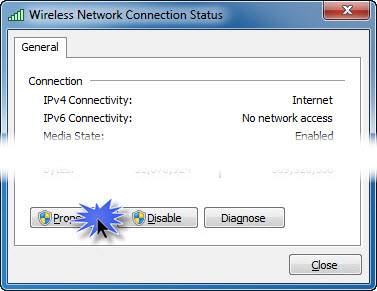
4 Open the TCP/IPv4 Properties
Locate the item in the list that reads “Internet Protocol Version 6 (TCP/IPv6)” and ensure that it is disabled (not checked).
Locate and select the item in the list that reads “Internet Protocol Version 4 (TCP/IPv4)”, then click the “Properties” button.
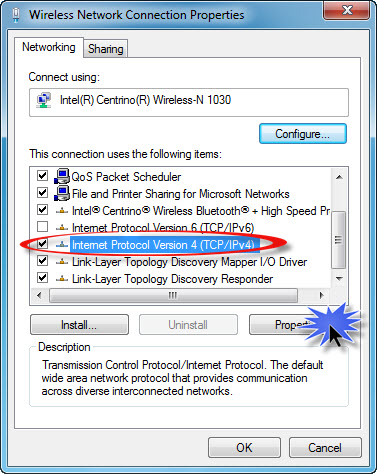
5 Update the DNS Servers
Click the radio button that says “Use the following DNS server addresses”, then enter the 2 DNS addresses as shown on the Overview page. Once complete, click the “OK” button.
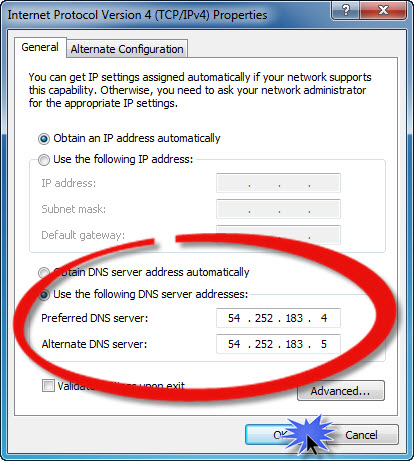
Thats it! You should now be able to access (and sign up for) Netflix and Hulu Plus.