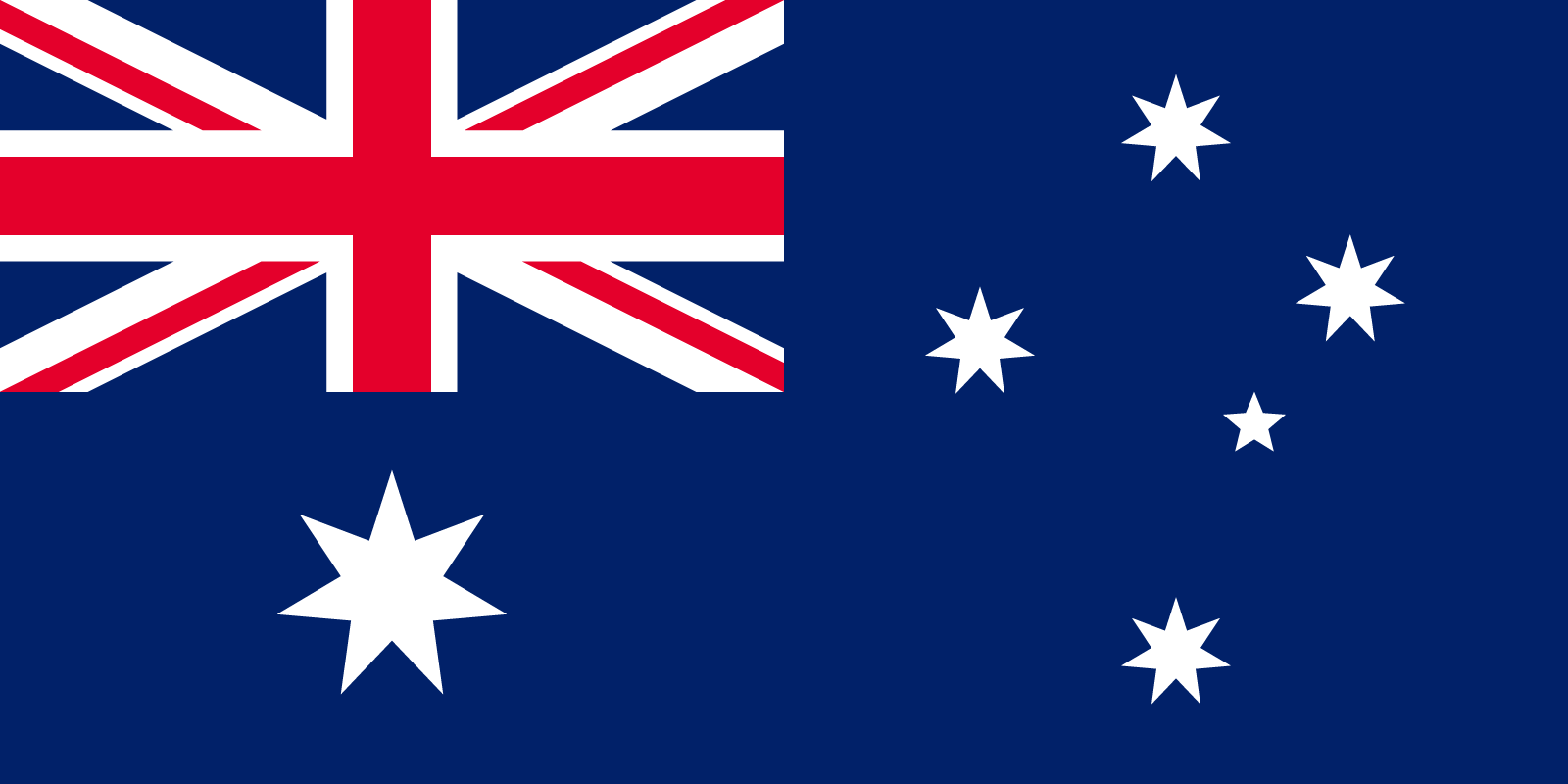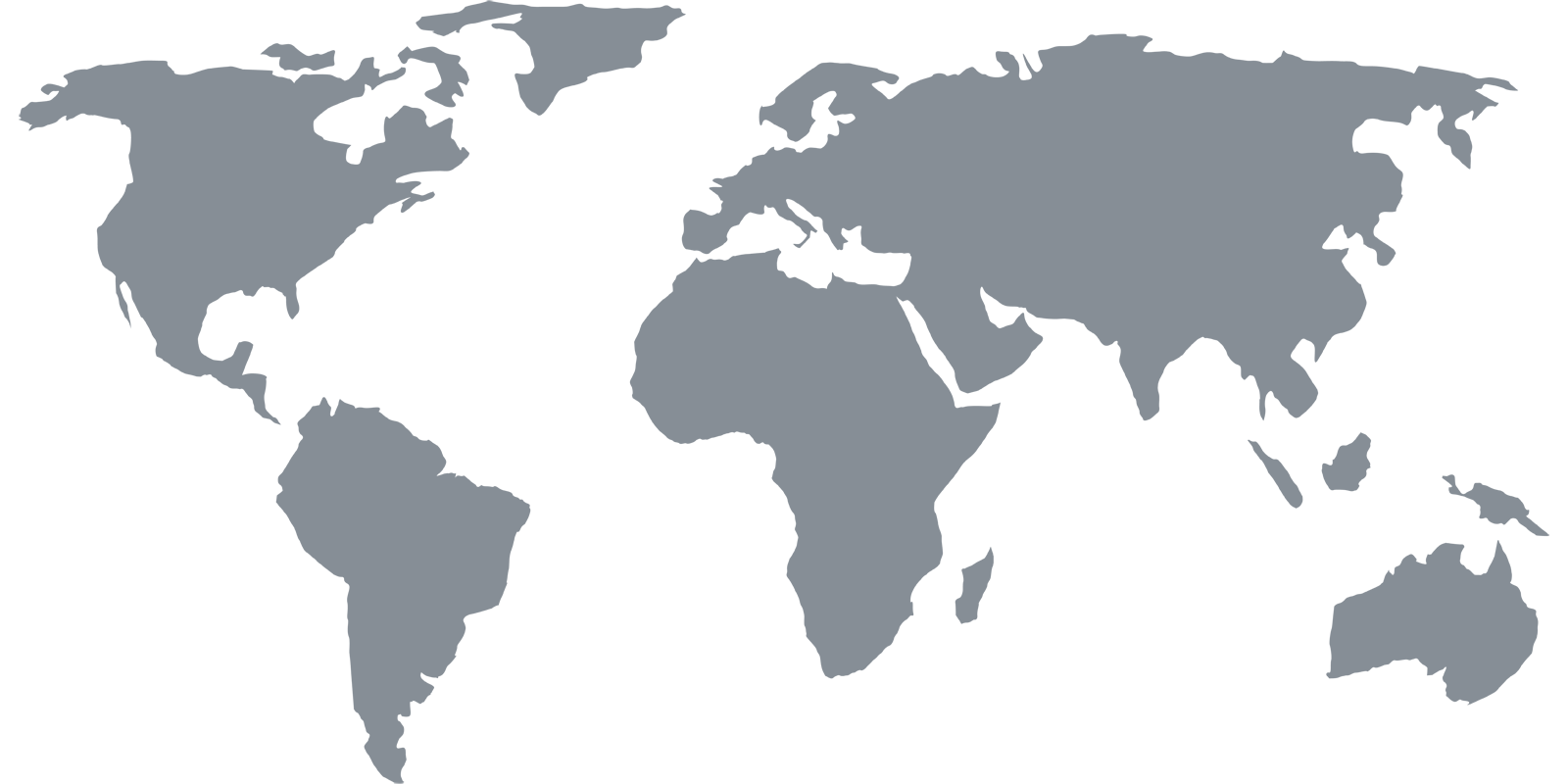Setup Guides
Nintendo Wii U
Netflix (and other streaming apps) are only available for download on the Wii U in countries where Netflix is available. This guide explains how to switch countries, download the Netflix app, then switch countries back again.
Configure DNS
The DNS settings listed on the Overview page can be input to your router, for the entire network, or directly to your Wii U through Wii Options > Wii Settings > Internet Connection Settings. You won’t need to change the DNS settings on your Wii U if you have already done so via your router.
1 Change the Wii U Country
Change your country settings to the “United Kingdom”. This can be found in the settings menu. Ignore the error that your Nintendo Network account cannot connect to the Internet.
2 Create a New User Account
Create a new user account by clicking on your Mii in the top left-hand corner of the GamePad screen and selecting “New Account”. You will need to make a new user account and a new Nintendo Network ID.
3 Download the Netflix App
Now that you can access the UK eShop, download the Netflix app.
4 Switch Back to your Regular Account
Change the Wii U’s country in the settings menu back to your regular country and log in with your regular Nintendo Network ID. Netflix will continue to work (if presented with an error at any stage, log in to your UK account).
5 Launch Netflix
Launch Netflix and sign in with your Netflix account to enjoy high-definition videos (depending on your bandwidth) from the comfort of your couch through Wii U!