6 November 2020
Access Voot outside IndiaYes, you can access and watch Voot outside India with Getflix Smart DNS & Smart VPN networks. Get started free here.
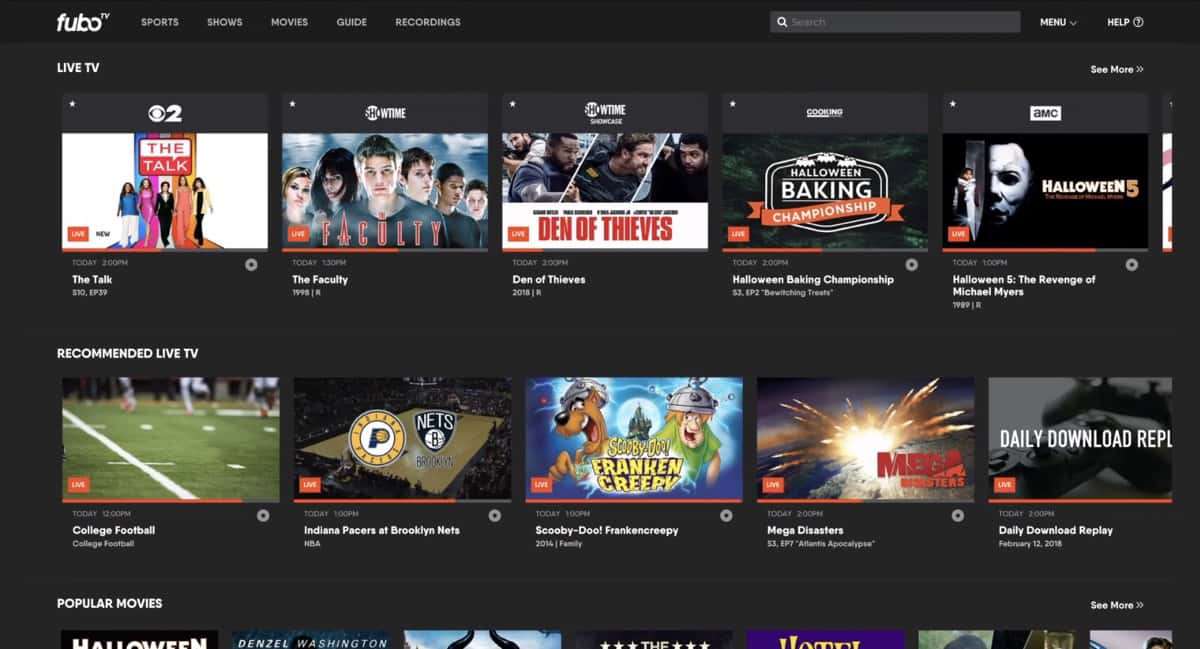
14 June 2020
Yes, you can unblock and watch Fubo TV outside the US with Getflix Smart DNS & Smart VPN networks. Get started free here.
Sports lovers finally have a streaming service that combines all the best sports broadcasts under one roof — and then some.
Fubo TV (stylized as fuboTV) is an on-demand streaming platform that has the NFL, MLB, NBA, NHL, and MLS along with TV series and movies. It’s quite a steal given how much content you get access to in one subscription.
But there’s a catch.
It’s only available for US residents. If you’re living anywhere else in the world, you can’t sign up for a fuboTV account.
But if you really want to watch fuboTV outside the US, there is a way to do it. By the end of this post, you should have all the information you need to start streaming fuboTV content right away.
As alluded to earlier, fuboTV is a one-stop-shop for sports-related content. It started as a streaming service for football (soccer) fans but soon included other sports titles in its library.
Today, fuboTV offers content outside of sports. You can now use fuboTV to watch TV series and movies. There’s even cartoons there for the kids and the kids at heart.
The company positions itself as an alternative to the traditional cable subscriptions and it ideal for those who believe in the cord-cutting movement that online platforms provide these days.
Currently, fuboTV does not offer its services for those who reside outside the US.
FuboTV offers various features that make it a compelling alternative to traditional cable TV. Below are just a few of them.
Unlike streaming services like Hulu and Crunchyroll that offer shows to watch, fuboTV offers channels. There are over 90 channels on the platform including A&E, Bravo, Comedy Central, Hallmark Channel, and Viceland.
Of course, it has sports channels as well.
If you’re used to DVRing your favorite programs, fuboTV has a cloud DVR feature built-in. This lets you record up to 30 hours on content. If that’s not enough for you, you can upgrade that to 500 hours for an additional $10/month.
You can keep whatever you DVR for as long as you like.
If you have a 4K monitor/TV, you’d want to make the most out of it. FuboTV has a lot of 4K sports content. In fact, it might have the most 4K content out of all TV streaming services.
And it’s not just for sports too.
Some of the shows that you can stream on fuboTV at 4K are documentaries and movies. The platform plans on releasing even more high-quality programming in the near future.
And with the recent announcement that fuboTV is coming to the Xbox One, this is good news for most fuboTV subscribers.
FuboTV has a nice mix of shows with sports like American football, soccer, baseball, and more being well-represented.
Here’s a list of what shows you can expect to see on fuboTV should you choose to subscribe.
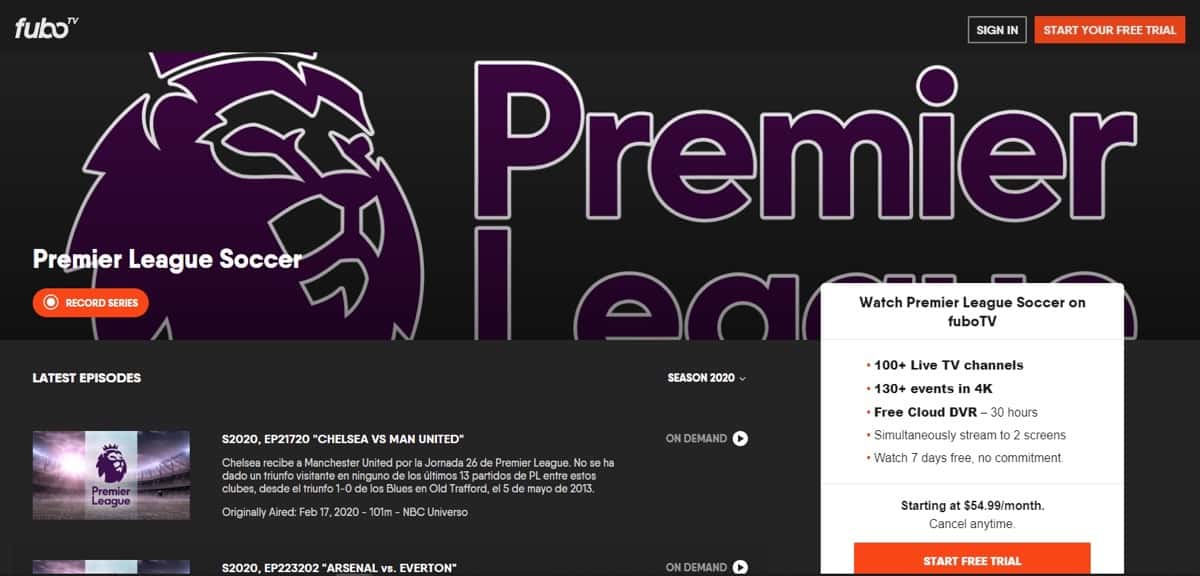
Watch the latest Premier League matches on fuboTV.
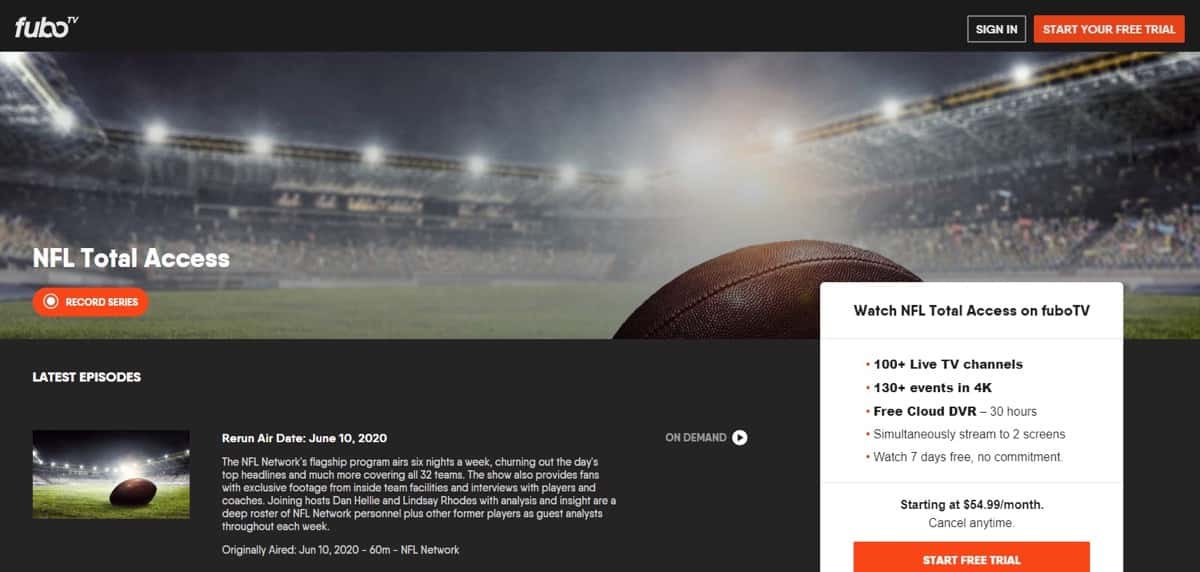
Get the latest news on everything football on NFL Total Access. The show airs six times a week and covers the day’s headlines on all 32 teams. You even get exclusive interviews and footage from your favorite NFL stars and teams.
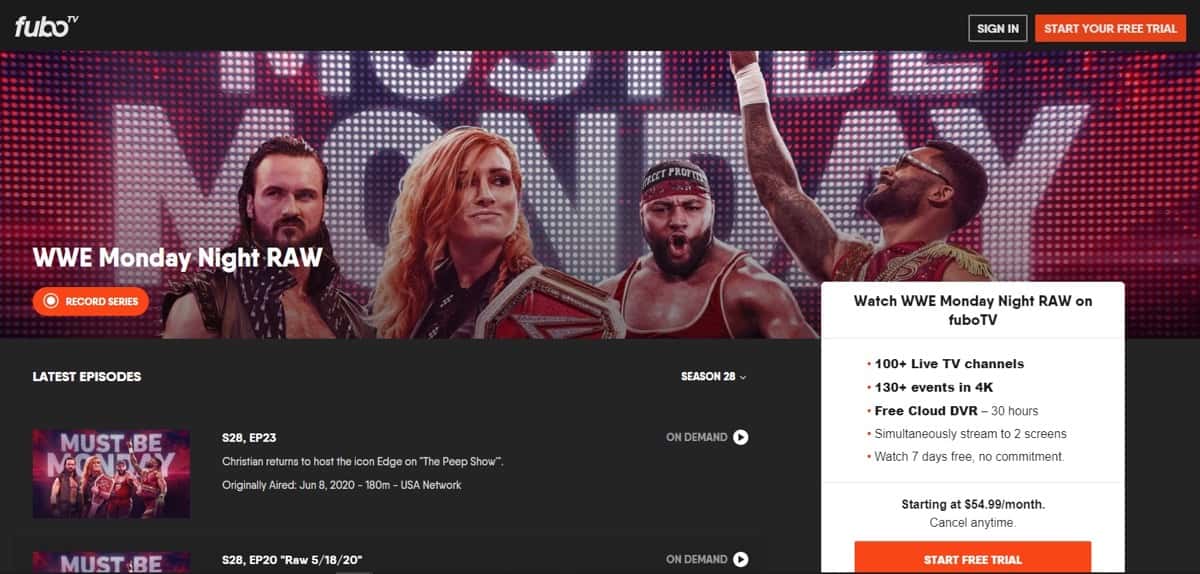
Sports entertainment fans have reason to subscribe to fuboTV. Both of WWE’s flagship brands, Monday Night RAW and SmackDown! Are available on the platform. Watch your favorite wrestlers battle for supremacy every week on fuboTV.
Note: AEW Dynamite and WWE NXT are also available on fuboTV.
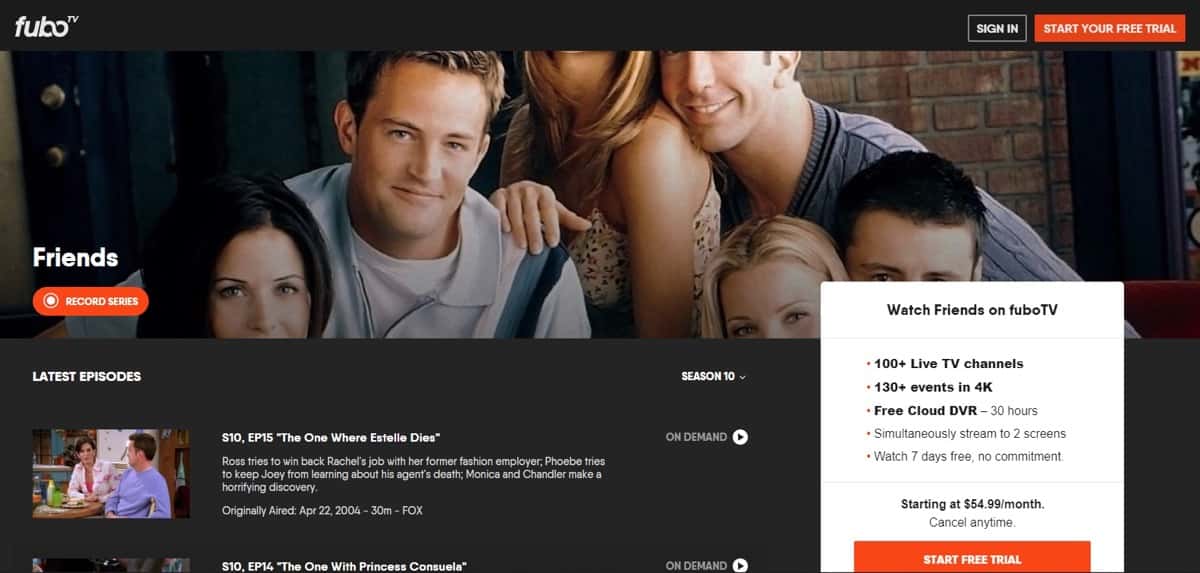
The hugely popular sitcom Friends is available for streaming on fuboTV. If you want to take a break from watching sports shows, fuboTV’s extensive list of sitcoms might keep you entertained.
Other sitcoms on fuboTV include Everybody Loves Raymond, Two and a Half Men, Seinfeld, The Office, Modern Family, and The King of Queens.
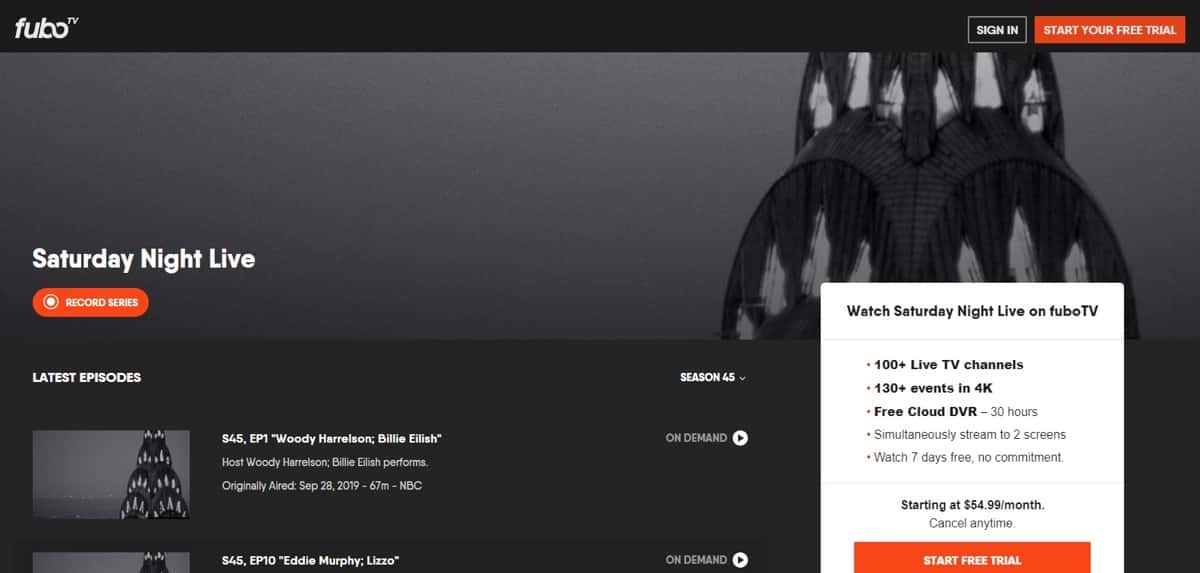
Watch the most recent seasons of Saturday Night Live on fuboTV. If it’s entertainment you want, there are other options on the platform including The Price Is Right, Family Feud, Let’s Make a Deal, 25 Words or Less, and Wheel of Fortune.
FuboTV appears to have something for every member of the family. By default, you can stream up to two devices at a time. If you want to stream on more devices, there is a Family Share Add-On that costs $5.99/month.
Here’s some good news for you: You don’t need to buy special tools or download any software to enjoy fuboTV from outside the United States.
What you do need, however, is a subscription to a Smart DNS or VPN service provider like Getflix.
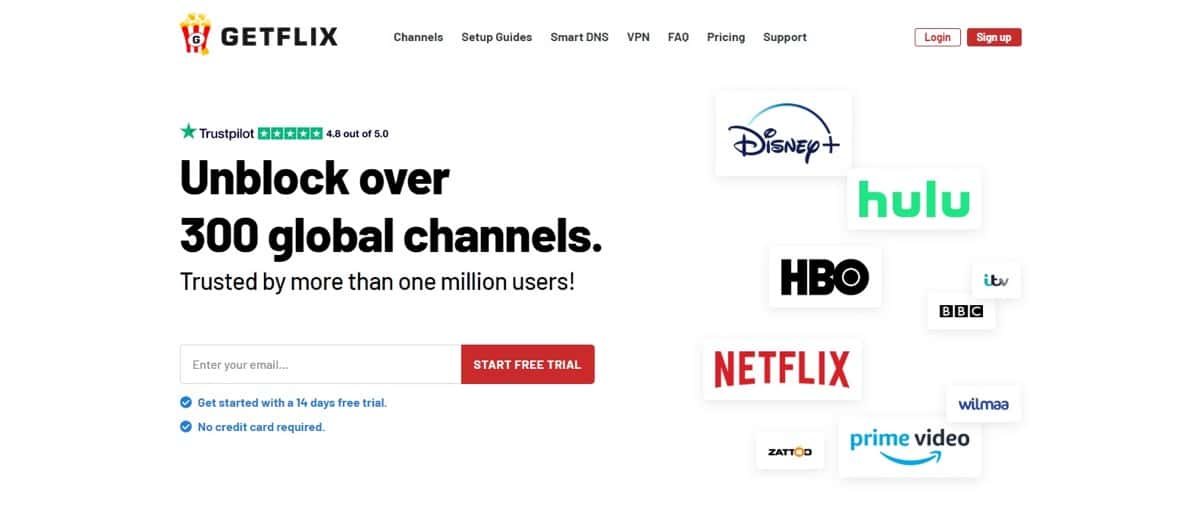
For those who are unfamiliar, VPN stands for virtual private network. It’s best known for securing your activity online. However, you can also use it to bypass regional blocks that prevent you from accessing services like fuboTV.
Once you’re subscribed to Getflix, you can configure your DNS settings to get fuboTV to work on any of the devices you plan on using.
If that sounds complicated, rest assured that it’s not.
We’ll walk you through the process.
Getflix has a 14-day free trial for first-time users. It doesn’t require you to enter your credit card details. All you’ll need is an active email address.
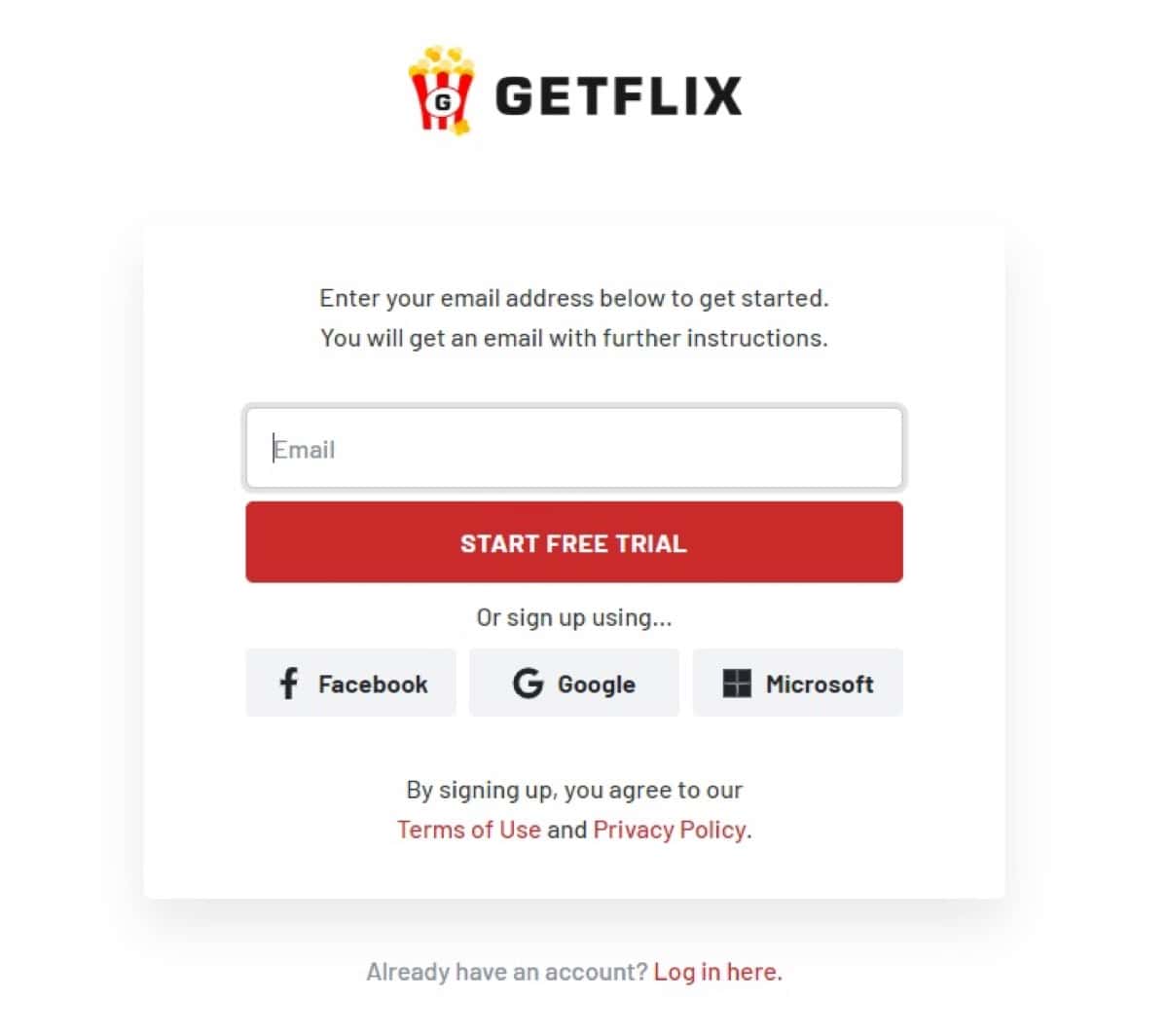
After you enter your email address, check your inbox. Getflix will send you a confirmation email. Click the specified link in the email to finish the registration.
Once complete, you will have access to the Getflix dashboard.
From your dashboard, check your IP Address Status. Unless something unforeseen happened during the setup stage, your IP address should be labeled as registered.
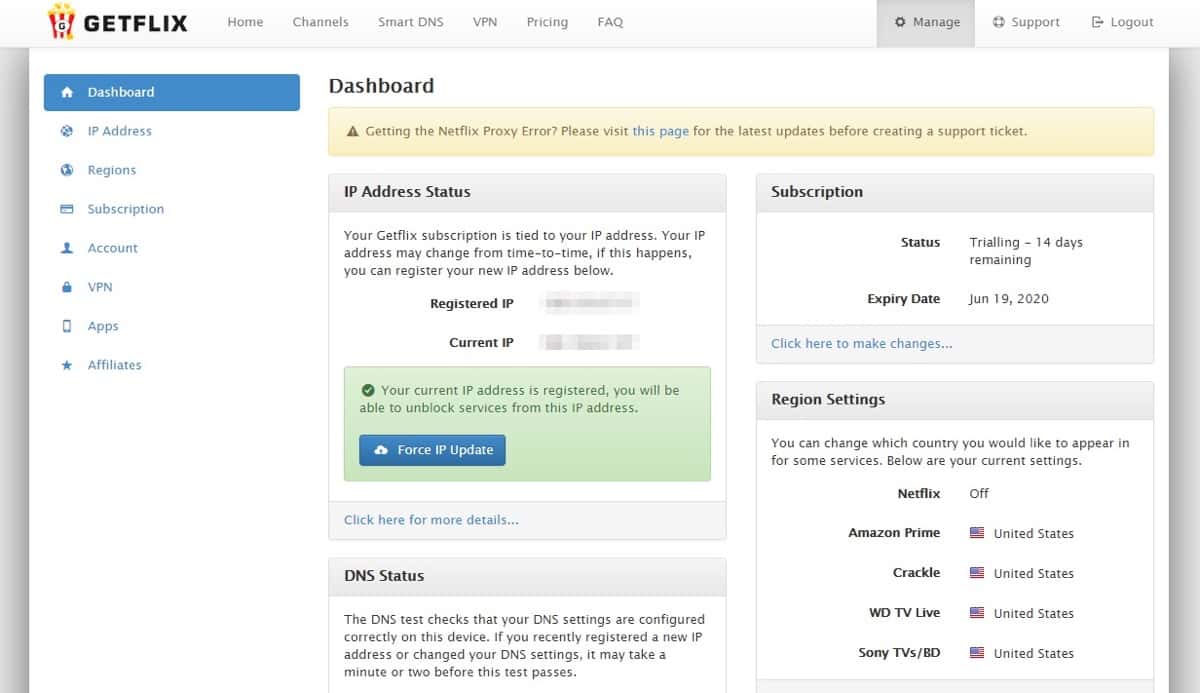
Do note that your IP address could change over time depending on your ISP provider. If that happens, there a force update button that you could press to restore the connection.
Next, scroll down a bit and you should find your DNS status.
Unlike your IP address, your DNS settings should not be configured at this point.
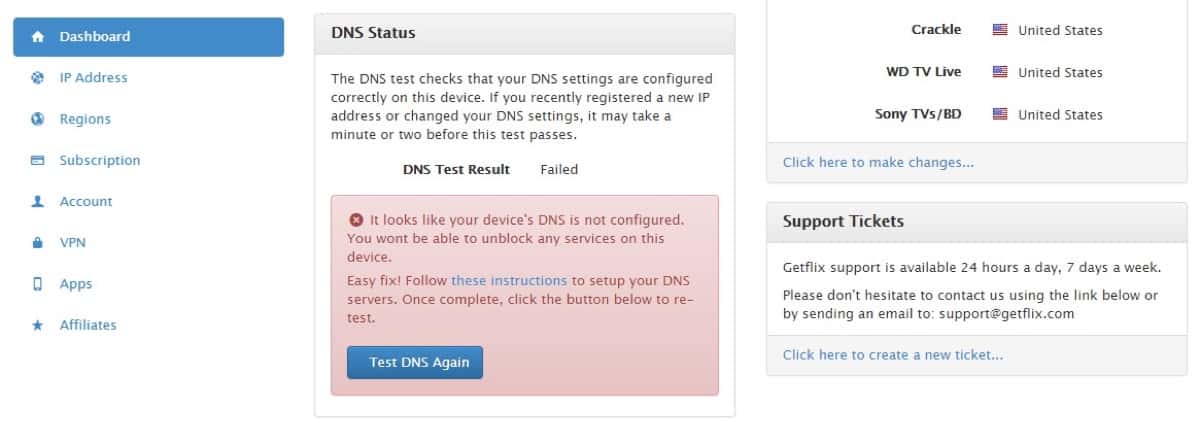
Here’s how you update your DNS settings.
You need to find the DNS server closest to your region/country. Here’s a list of DNS servers you could use. If you live near Spain, for example, then you should use 185.93.3.168 as your DNS server.
You have two options. You can change the DNS server through your router or change the DNS server on every device you intend to use.
What’s the difference?
Updating your router will ensure that any device connected to it can access fuboTV. This is the more convenient route. However, those who are not familiar with their router settings might find this process inconvenient. But if you plan to update your DNS through your router, consult your user manual as every brand is different.
The easier method would be to change the DNS settings on your device.
Getflix has guides on updating your DNS server whether it’s for macOS, Apple TV, Android, Xbox, Playstation, and more.
For now, we’ll show you how to update the DNS server on Windows computers.
Go to Control Panel > Network and Internet > Network and Sharing Center.
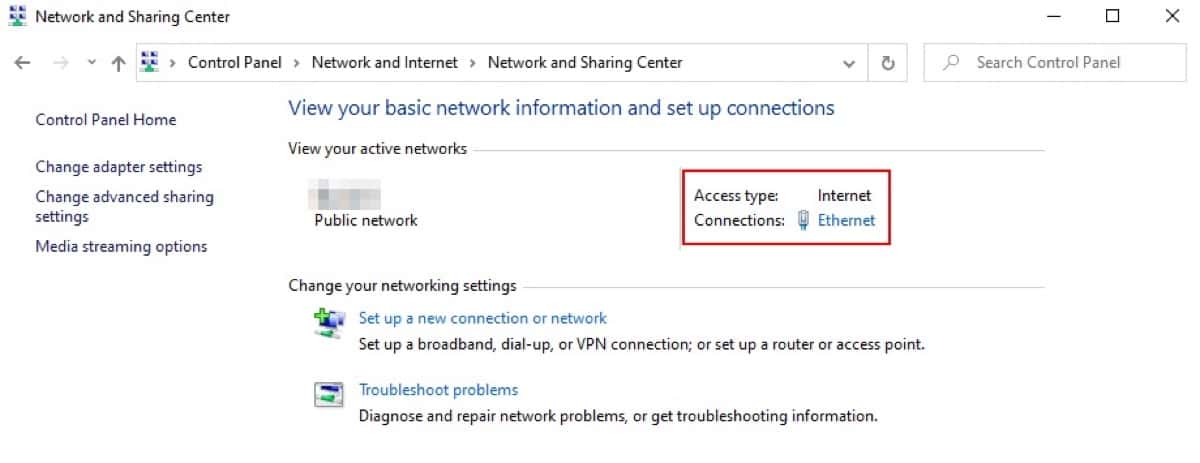
Go to View Your Active Connections and click Connections. If you’re using Ethernet, your connection will show Ethernet. Those who use WiFi will see Wireless Network Connection instead.
In the window that will pop up, click Properties.
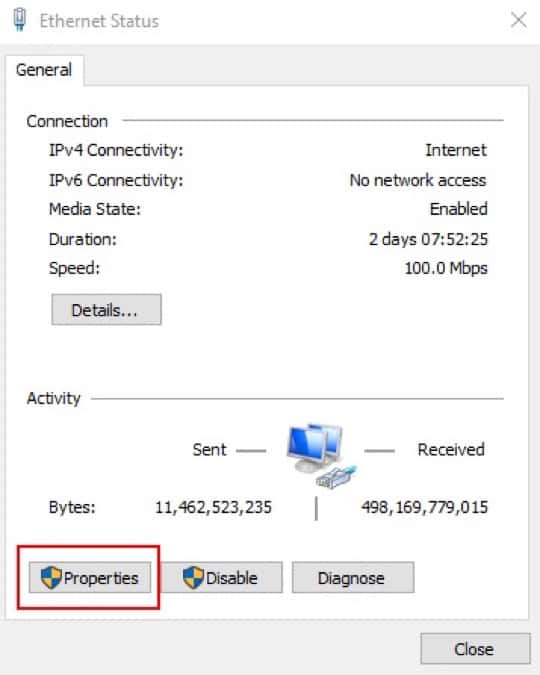
This will trigger another window to open. Open the Networking tab. From the list of connections, look for Internet Protocol Version 4 (TCP/IPv4).
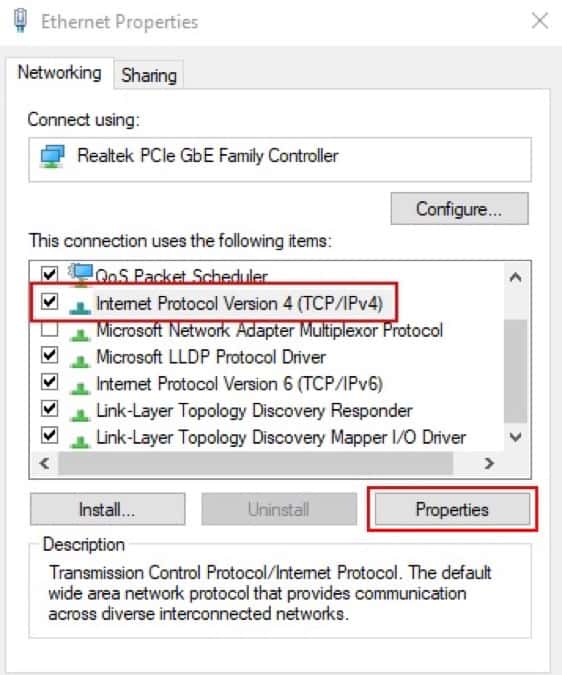
Once selected, click Properties.
Go to the General tab. You should find a field labeled Use the Following DNS Server Addresses. There, you’ll see two empty fields.
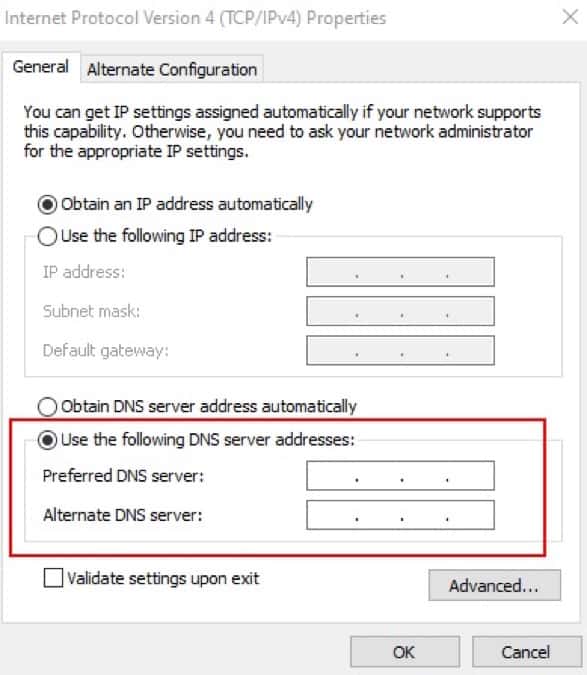
In the Preferred DNS Server field, enter the DNS server you selected (the one closest to your location). If you found another DNS server that’s also near you, you can enter it on the Alternate DNS Server field.
Once finished, click OK.
That’s it. You should now have access to fuboTV. Go back to the Getflix dashboard and check your DNS status to confirm.
If you skipped the free trial and signed up for a Getflix plan straight away, you should have the option to activate your VPN.
Turning on your VPN not only secures your activity online, but it also prevents cybercriminals, ISP providers, and government agencies from tracking your movements while browsing the web.
It’s an additional layer of security that will give you peace of mind.
Sign up for a Getflix 14-day free trial today so you can enjoy everything fuboTV has to offer.
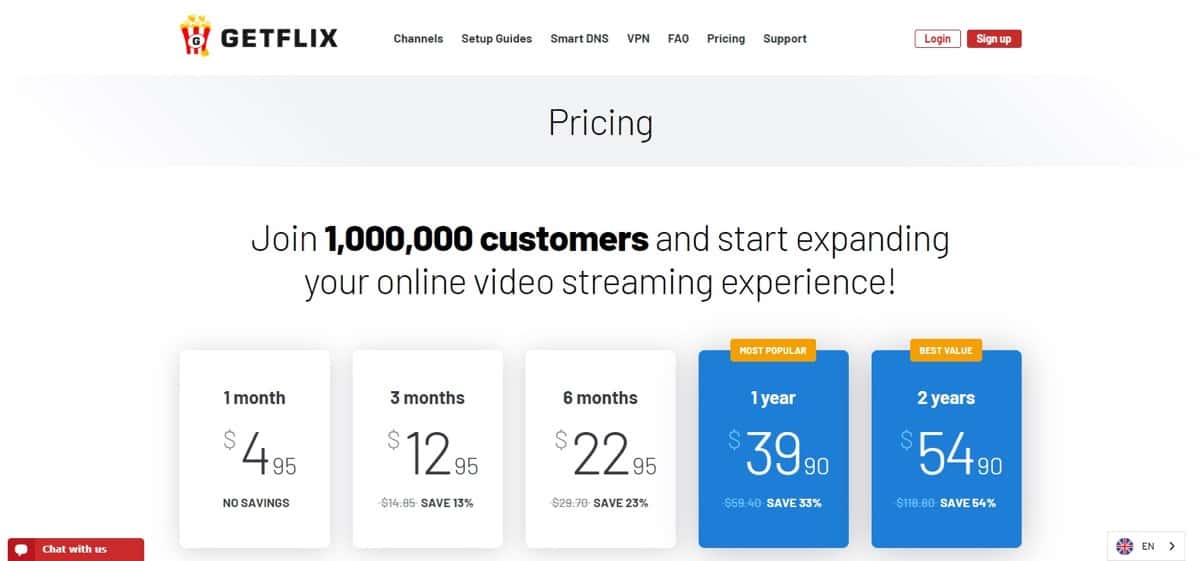
Even if your trial runs out, Getflix has one of the most affordable plans with a one-month subscription costing $4.95/month. Of course, the longer you subscribe, the more you will save.
Getflix lets you enjoy fuboTV (and other streaming services) from anywhere in the world so it’s worth investing in.
6 November 2020
Access Voot outside IndiaYes, you can access and watch Voot outside India with Getflix Smart DNS & Smart VPN networks. Get started free here.
14 July 2020
Stream HBO España from outside SpainYes, you can unblock and watch HBO España outside Spain with Getflix Smart DNS & Smart VPN networks. Get started free here.
13 July 2020
Access HBO Nordic outside ScandinaviaYes, you can access and watch HBO Nordic outside Scandinavia with Getflix Smart DNS & Smart VPN networks. Get started free here.
Get started with a 3 days free trial.
Cancel anytime during your trial - no charges if you cancel before trial ends.